PowerPoint Tips to Nail Your Presentation
Leave a Comment It’s hard to communicate ideas simply. In the right hands, PowerPoint can be a great tool to help you get your points across in an effective and easy way. If you want to make sure your next PowerPoint presentation to gets your point across effectively, try applying a few of these tips:
It’s hard to communicate ideas simply. In the right hands, PowerPoint can be a great tool to help you get your points across in an effective and easy way. If you want to make sure your next PowerPoint presentation to gets your point across effectively, try applying a few of these tips:
THINK BEFORE YOU POWERPOINT
Before you start building your PowerPoint deck, ask yourself this question:
Am I presenting my PowerPoint, or just circulating it?
Context plays a huge role in how best to ‘PowerPoint.’
If you are delivering a presentation, the slides only have to show the highlights and key points: you can verbally give your audience the details and match the content and delivery to the audience. Spend your PowerPoint time on this, then make sure you spend enough effort on rehearsing and refining your delivery. At the end of the day, your skills and knowledge should do the talking, with the data and graphics used in the presentation just supporting your point. A pretty PowerPoint is no substitute for preparation.
If you are circulating your deck and not delivering it, people will probably have time to chew on the content and will need that additional context. However, still think in broad strokes when building your presentation: What are the most important pieces of information you are communicating? What are the overall takeaways you want your reader to remember? What do you want the reader to do after reading your deck?
REMEMBER, IT’S ALL ABOUT THE AUDIENCE
As you begin to work on your presentation, think about your message and content from your audience’s’ point of view. Research them. Understand their pain-points, passions, hopes, dreams, fears, needs, and wants. Use structures that will help guide the audience and tell them where they are in your ‘story’.
USE FEWER SLIDES & WORDS
Don’t try to dazzle people with a massive PowerPoint deck containing all your knowledge and ideas. Remember that less is more. It’s no coincidence that some of the most memorable speeches and documents in history are among the shortest: the Gettysburg Address is 272 words, John F. Kennedy’s inauguration speech was under 15 minutes, and the Declaration of Independence guarantees three unalienable rights — not 22.
PRIORITIZE PICTURES OVER WORDS
Experiments in  memory and communication find that information delivered in pictures and images is more likely to be remembered than words alone. Scientists call it “pictorial superiority.”
memory and communication find that information delivered in pictures and images is more likely to be remembered than words alone. Scientists call it “pictorial superiority.”
The ability to remember images is one of a human’s greatest strengths: if you read or hear a piece of information, three days later you’ll remember around 10% of it. Add a picture and you’ll remember 65%.
Steve Jobs, widely considered to be one of the most extraordinary presenters of his time, rarely showed slides with just text and bullets. He used photos and text instead. Watch some of his presentations on YouTube and you will be amazed how few words he uses on his slides, and how visually simple and uncluttered they are.
USE THE RIGHT KIND OF CHART OR TABLE
When you want to visualize data, choosing the right Chart or Table is critical. 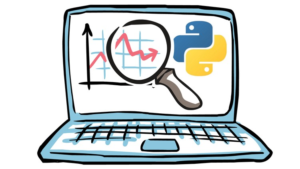
- If you want to draw attention to components of a data set, Pie, Bar, and Column Charts are typically best
- If you are comparing items, Bar Charts are often the best choice
- If you want to display a time-series, Column and Line Charts do this best
- To best visualize frequency, use Column or Curve (Bell) Charts
- If you want to show correlation, consider Bar, Line, and Scatter Charts
It should go without saying, but make sure your visuals accurately reflect the data you are using, avoid a lot of crazy colors (1 in 12 men and 1 in 200 women are color blind), and remember that visual clutter dilutes information.
AVOID THESE ‘NO-NO’s’
- Bad or corny clipart
- Comic Sans
- Too many words or numbers per screen
- More than two font styles on a screen
- Too many transition effects
- Too much animation
Follow these tips and your PowerPoint will shine! If you still think you need help polishing up your presentation, we have a team full of PowerPoint ‘Ninjas’ who are ready to help you, so give us a call!
–Core Catalysts Team
